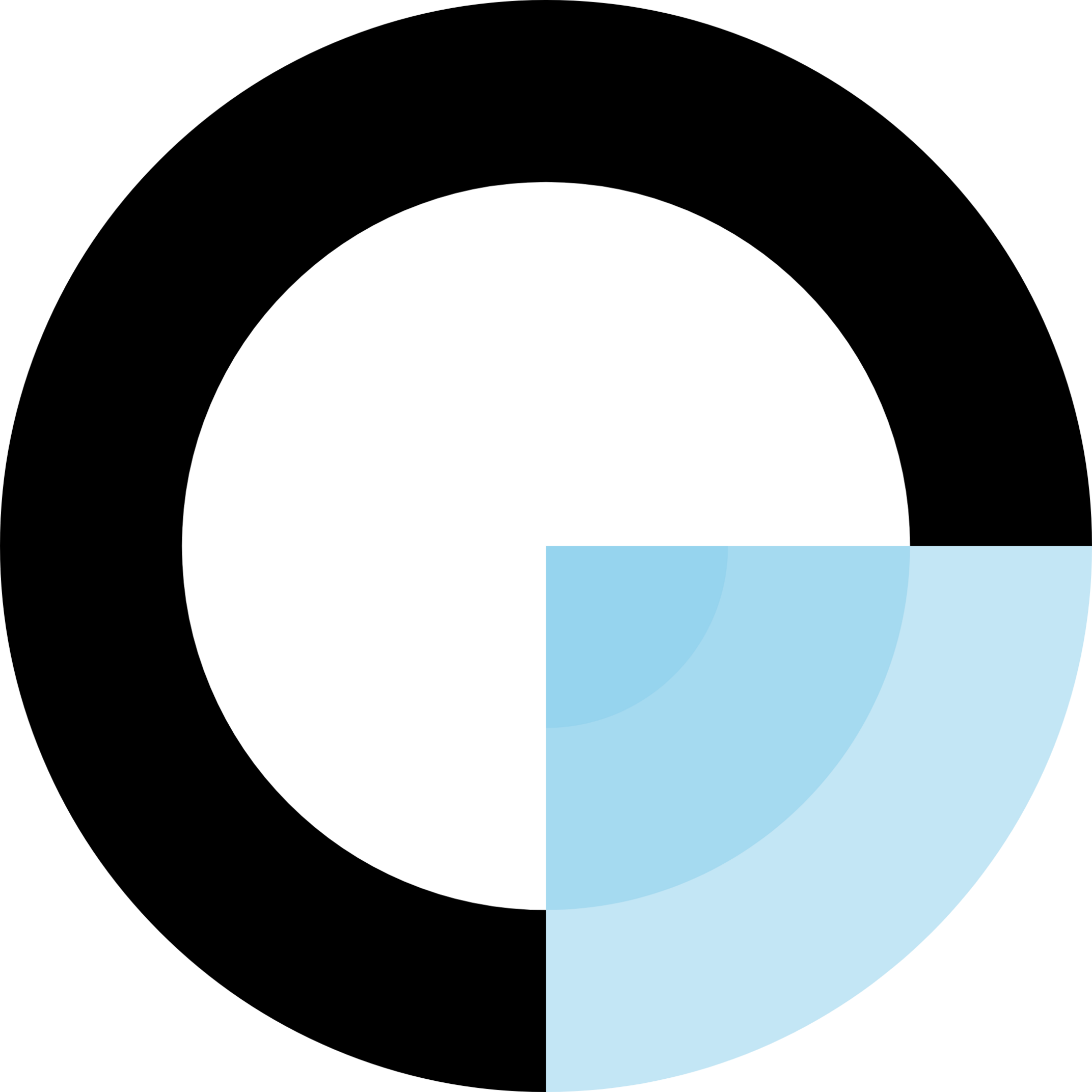Getting Started
Welcome to the CEOToolSuite documentation. This guide will help you get started with our platform and explore its features.
Creating Your Account
To get started with CEOToolSuite, you'll need to create an account:
- Visit the signup page and enter your information
- Choose a plan that fits your business needs
- Set up your company profile
- Start exploring the platform features
Platform Overview
CEOToolSuite consists of several integrated modules:
- Forms & Payments: Create forms and accept payments
- Sites & Emails: Build websites and send professional emails
- Portal & Dashboard: Manage your business from a central dashboard
- API & Integrations: Connect with other business tools